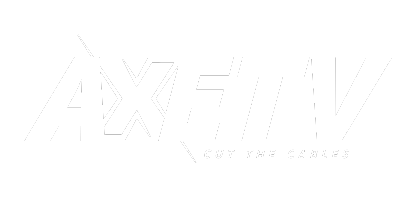
7 Day Trial Login Credentials
Host URL:
http://wjsbwre.mexamo.xyz
username= 9896787084
password= 7624642082
Installing the Axe TV App on Your Electronic Devices
Use any of the devices listed below to access your streaming media.
NOTICE: You will receive a separate email with your unique "Streaming Credentials" (login credentials, which include your username and password) after receiving your initial Welcome email. Depending on when you placed your order, this process may take several hours. Please be patient as these customized login credentials are generated, checked, and sent to you via email. Download the app on your preferred devices so you're ready to go. Streaming Credentials are presently not delivered between 10pm CST – 8am CST till the following morning.
APP INSTALLATION FOR FIRE TV OR AMAZON FIRE STICK
On an Amazon Firestick or FireTV device, you must have access to your Amazon account and know your email address and password in order to download and install the AXE TV Player App. At the start of the Firestick setup procedure, you can create a FREE Amazon account if you don't already have one.
• 1. Press the home button on the Fire remote to get to Settings > My Fire TV (Device) > Developer Options. There, enable ADB Debugging (which is by default "off") and turn on the Trusting Unknown Sources setting.
• 2. The app DOWNLOADER is required for the following step. Return to the home screen. To search, click the magnifying glass. Look for the DOWNLOADER app.
• 3. Select it, select INSTALL, and finally select OPEN.
• 4. Select Settings from the menu on the left, then confirm that JavaScript is enabled.
• 5. Enter the URL https://bit.ly/AXETV
(case sensitive) from this DOWNLOADER Screen. The AXE TV App download will begin. Drag the red circle to the center of the screen, directly under "No Preview Available," and select "Download" (disregard the top attempts from Dropbox to log in, download, and log in, etc.). When prompted, click to launch the application after installing it on your device. It is accessible through those prompts.
• 6. You'll be prompted to provide your LOGIN information.
Once installed, navigate to the "Your Apps & Games" section of the HOME screen on your Fire Stick to find the AXE TV App. Click "See All" at the bottom of the list if it isn't there. It will be there, arranged alphabetically. After using the app for a while, it will appear in your Firestick Home Screen's "RECENT" menu. By selecting "Move to Front" after clicking on the three lines in the top right corner, you can go to the front.
Click LIVE to load channels and insert the TV Guide EPG (Electronic Program Guide) after opening the AXE TV App. The AXE TV APP's General Settings include a 12-hour default time; for military time, alter it to 24-hours. The default player is our AXE TV software player.
Installing apps on Android smartphones and tablets
Go to https://bit.ly/AXETV
to download the AXE TV App.
1. Click the blue "DOWNLOAD" button in the center of the screen. The message "No Preview Available" appears; disregard the attempt from Dropbox to log you in. Download and log in, etc.
2. When prompted, click to launch the application and install it on your device. It is accessible through those prompts.
3. Enter your username, password, and any other necessary information, then click "ADD USER."
On Apple devices, the AXE app
On Apple devices, we access our AXE TV through a third-party app.
1. Click HERE or open the App Store, then look for "IPTV-Smarters Player Lite" (purple logo).
2. To download and install it, tap "GET."
3. Type in your Host URL, Username, Password, and Name (any name).
4. Select your name (the one you typed on the log in screen) by tapping after selecting "Log in."
5. Select LIVE to begin viewing! **Upgrading to Remove Ads is Not Recommended** If you have any support-related questions, check out the FAQ, contact your referrer, or text support. We'll respond to your inquiries right away.

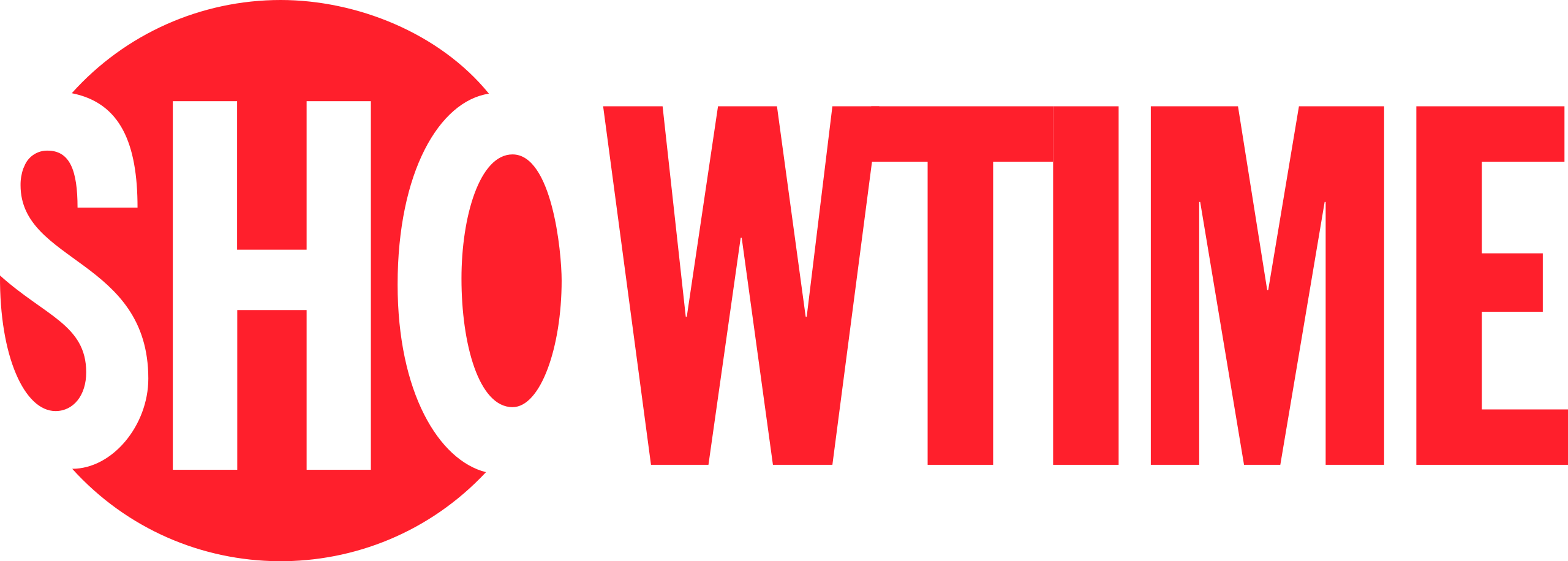
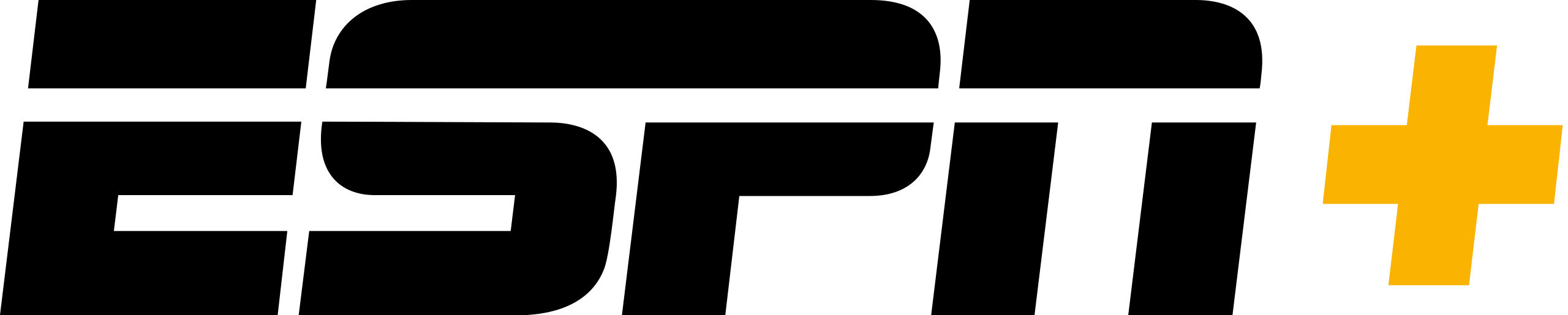
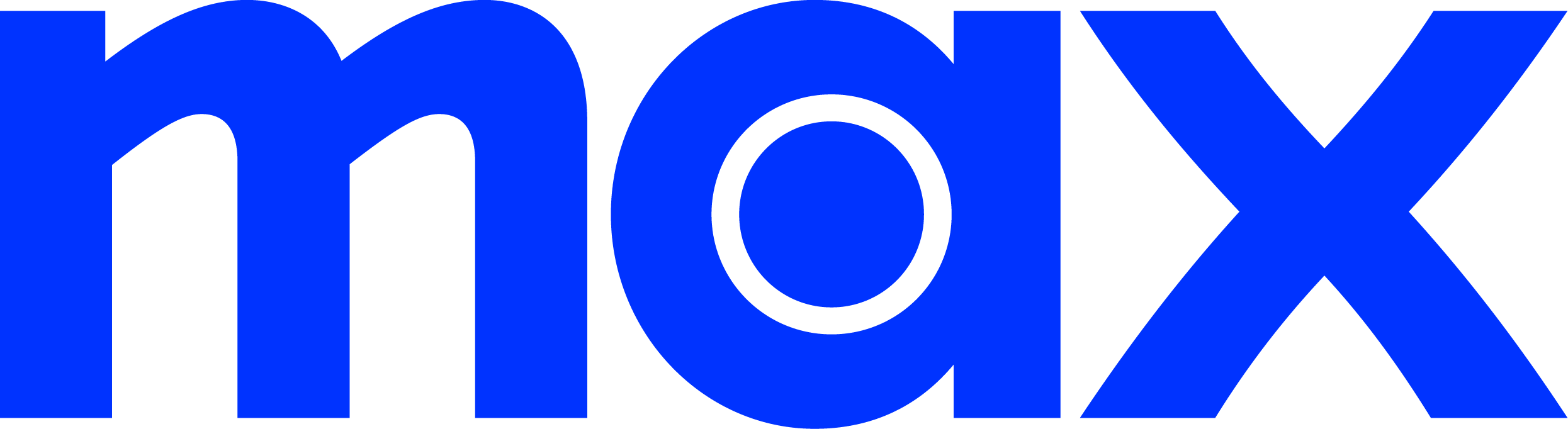
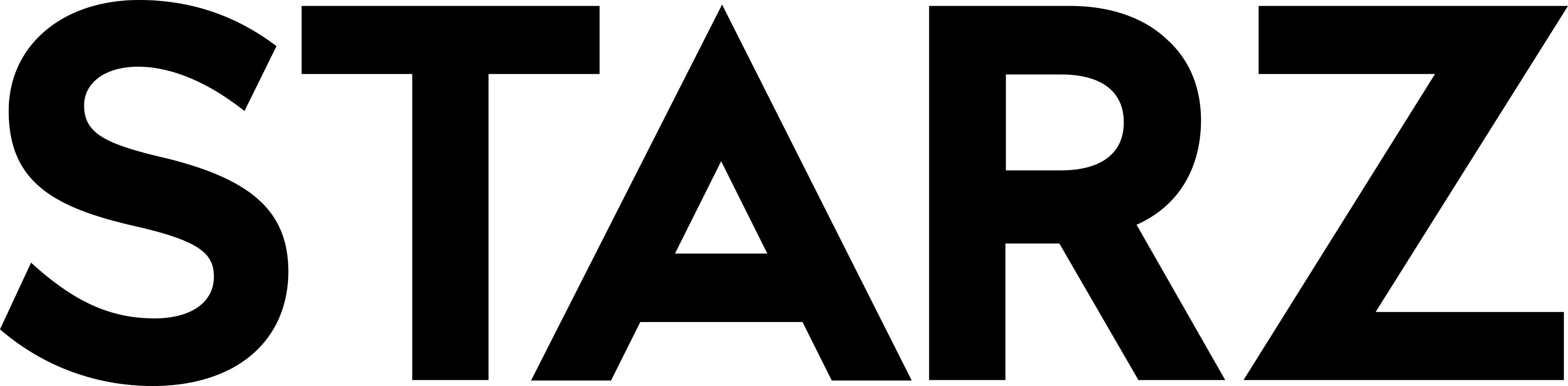

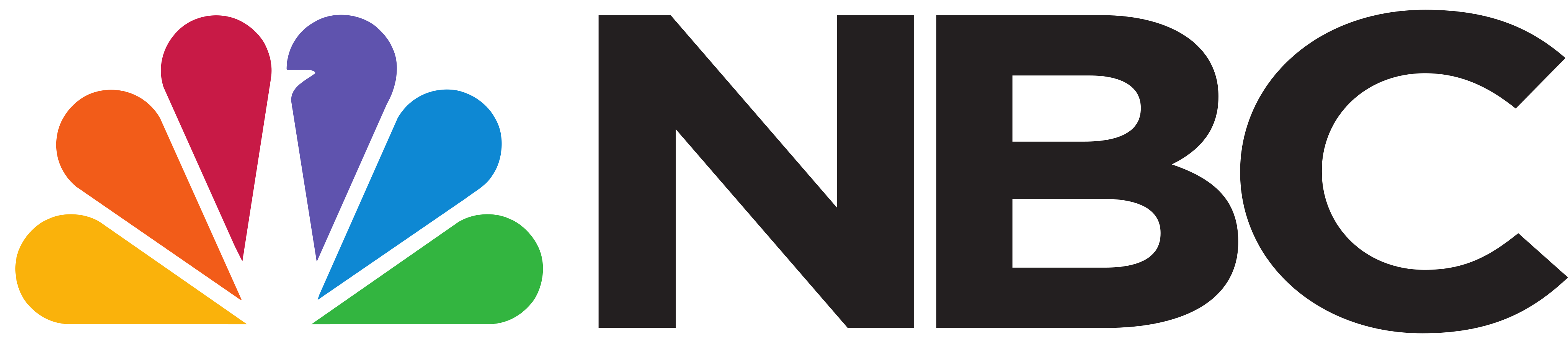
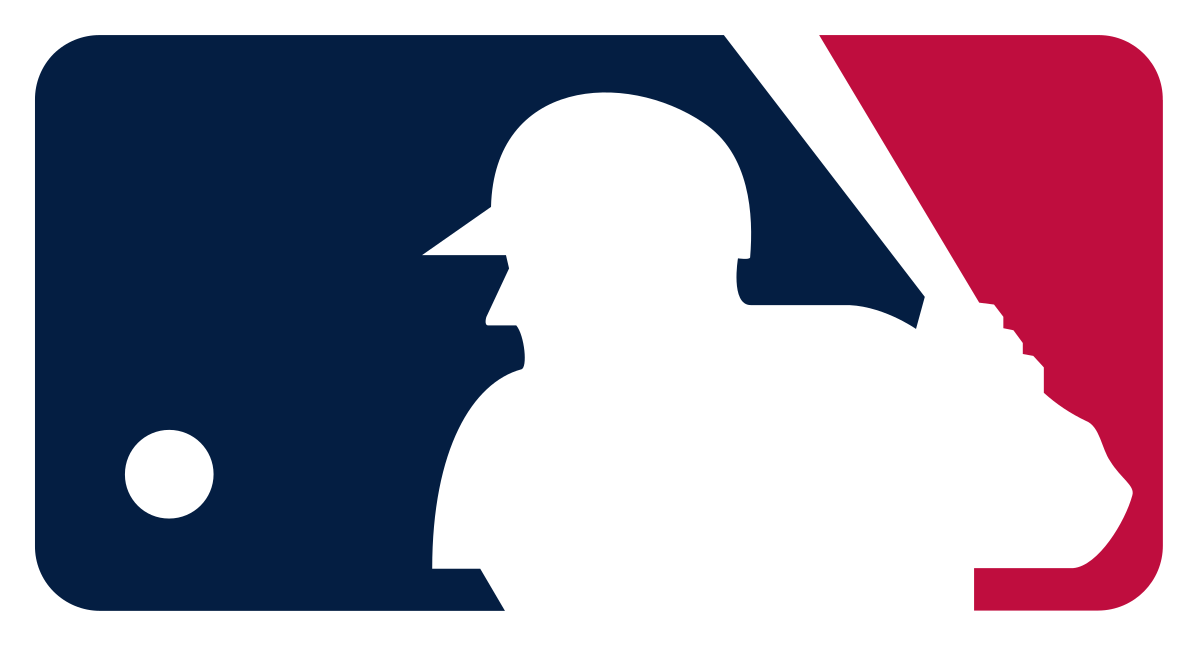
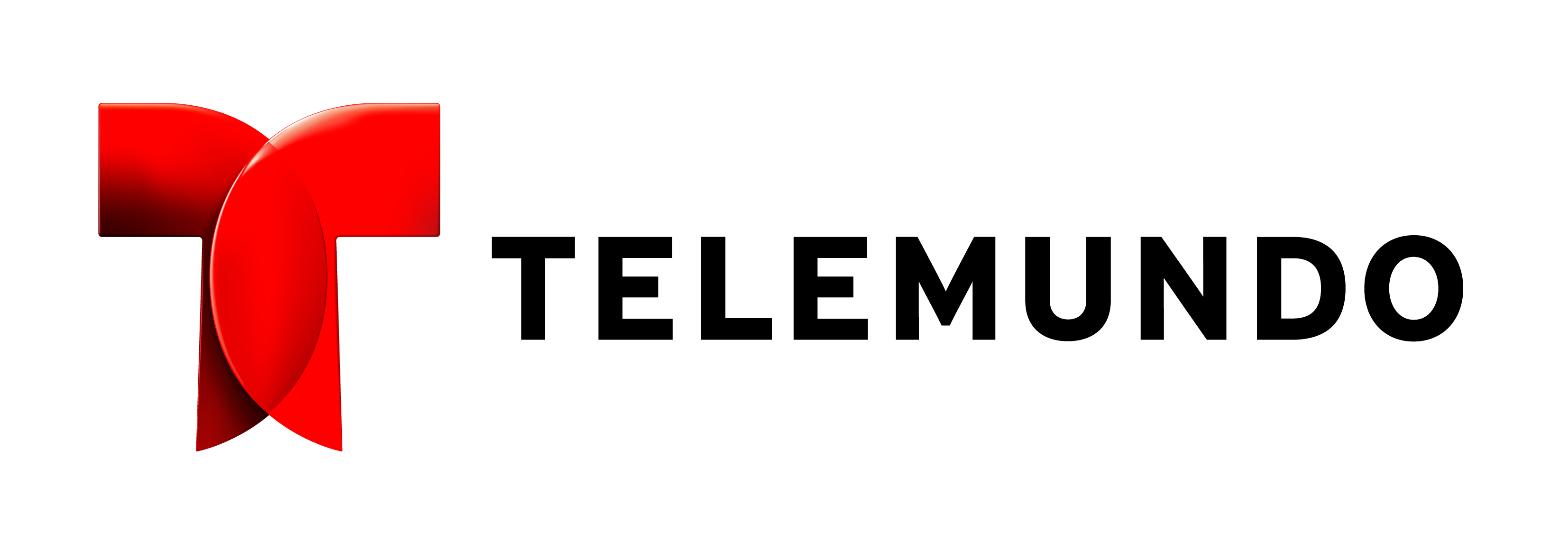
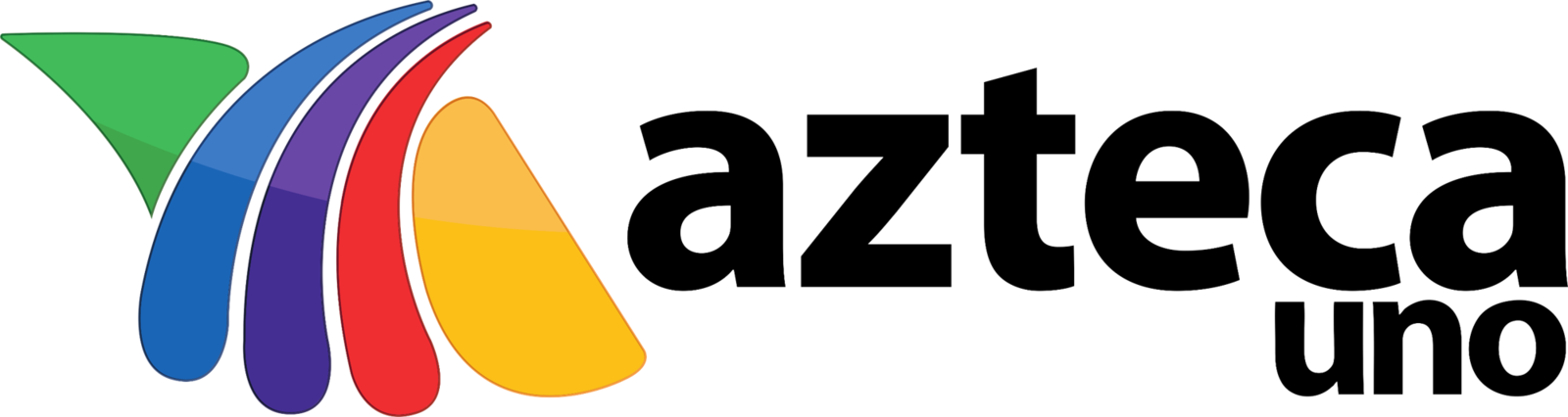
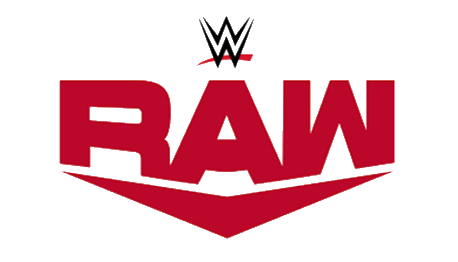

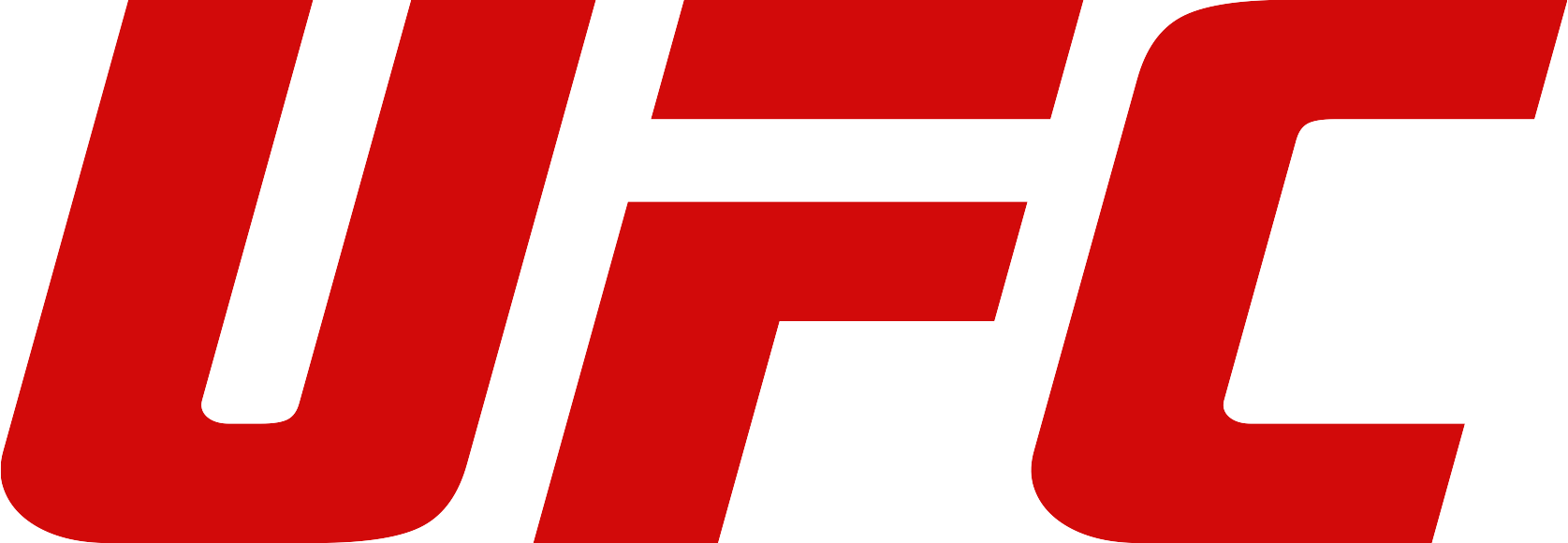
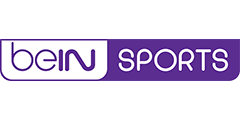


Ditch Satellite TV
No Inflation Contracts LIFE-LOCK Pricing $39 / Month No Contract